How to Build Your ProductDNA™ Catalog in MorningAI

Stop copying and pasting product details into every campaign. ProductDNA™ stores your entire catalog so MorningAI can instantly reference accurate product information for emails, social posts, and any content you generate. One setup, endless applications.
Why ProductDNA™ Matters
Every time you create content without ProductDNA™, you're manually entering product names, descriptions, and prices. Then doing it again for the next campaign. And again. ProductDNA™ eliminates this repetitive work while ensuring your AI-generated content always uses current, accurate product details.
Think of it as your catalog's memory bank. Once populated, every MorningAI tool knows your products exist, what they cost, and how to describe them properly.
Step-by-Step Setup
1. Access ProductDNA™
- Click DNA in the left sidebar
- Select ProductDNA™ from the menu
- You'll see your product table (empty if this is your first time)
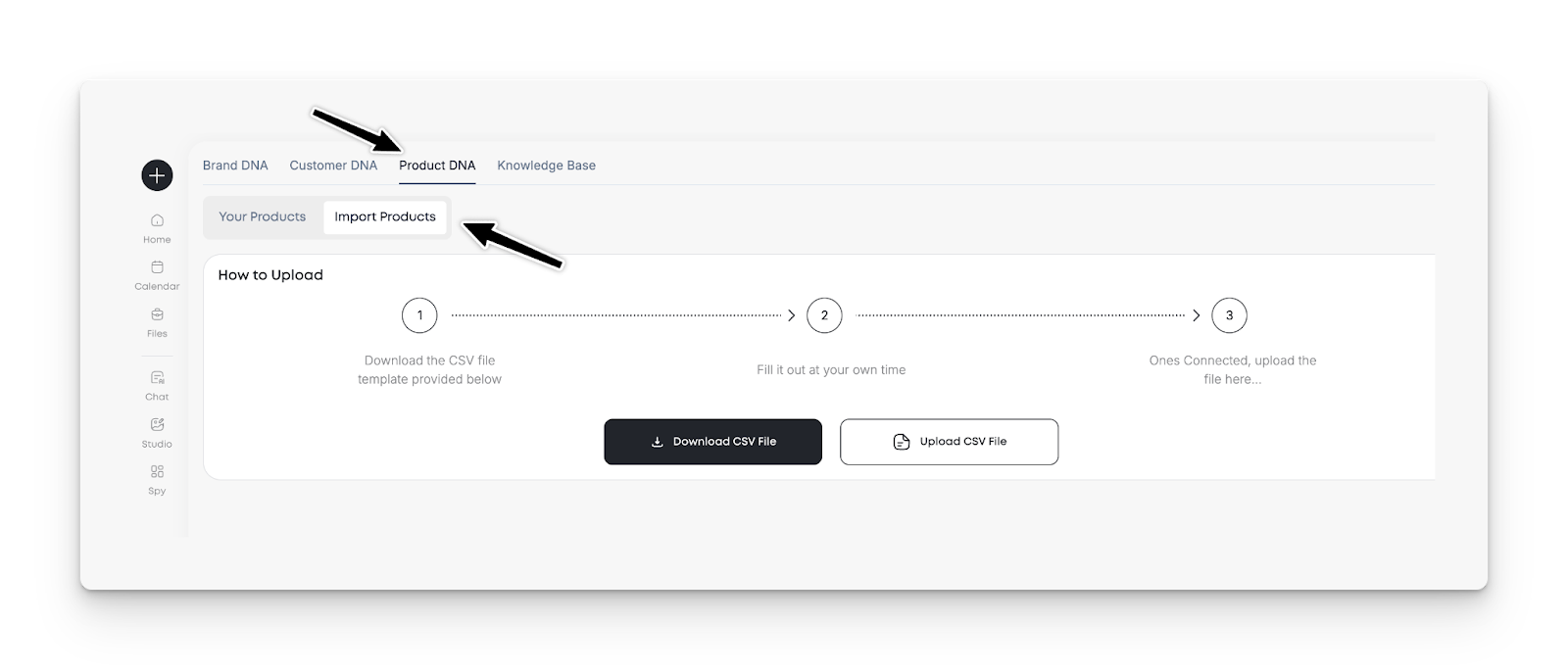
2. Choose Your Upload Method
For 20+ products: Use Bulk Upload
- Click Bulk Upload in the top-right corner
- Download the CSV template
- Fill out the template with your product data:
- Title: Product name (keep it concise)
- Description: Marketing copy or technical details
- Category/Type: Your internal classifications
- Price: Numbers only, no currency symbols
- Image URL: Direct link to product image
- Save as CSV (UTF-8 encoding)
- Upload your completed file
- Review validation results and fix any errors
- Click Continue, then Save
For fewer products: Add Manually
- Click Add a Product
- Fill in the product details form
- Upload images directly
- Save each product
3. Add Images Post-Upload
Bulk uploads require a second step for images:
- Click on any product in your table
- The product modal opens
- Upload your product images
- Repeat for each product
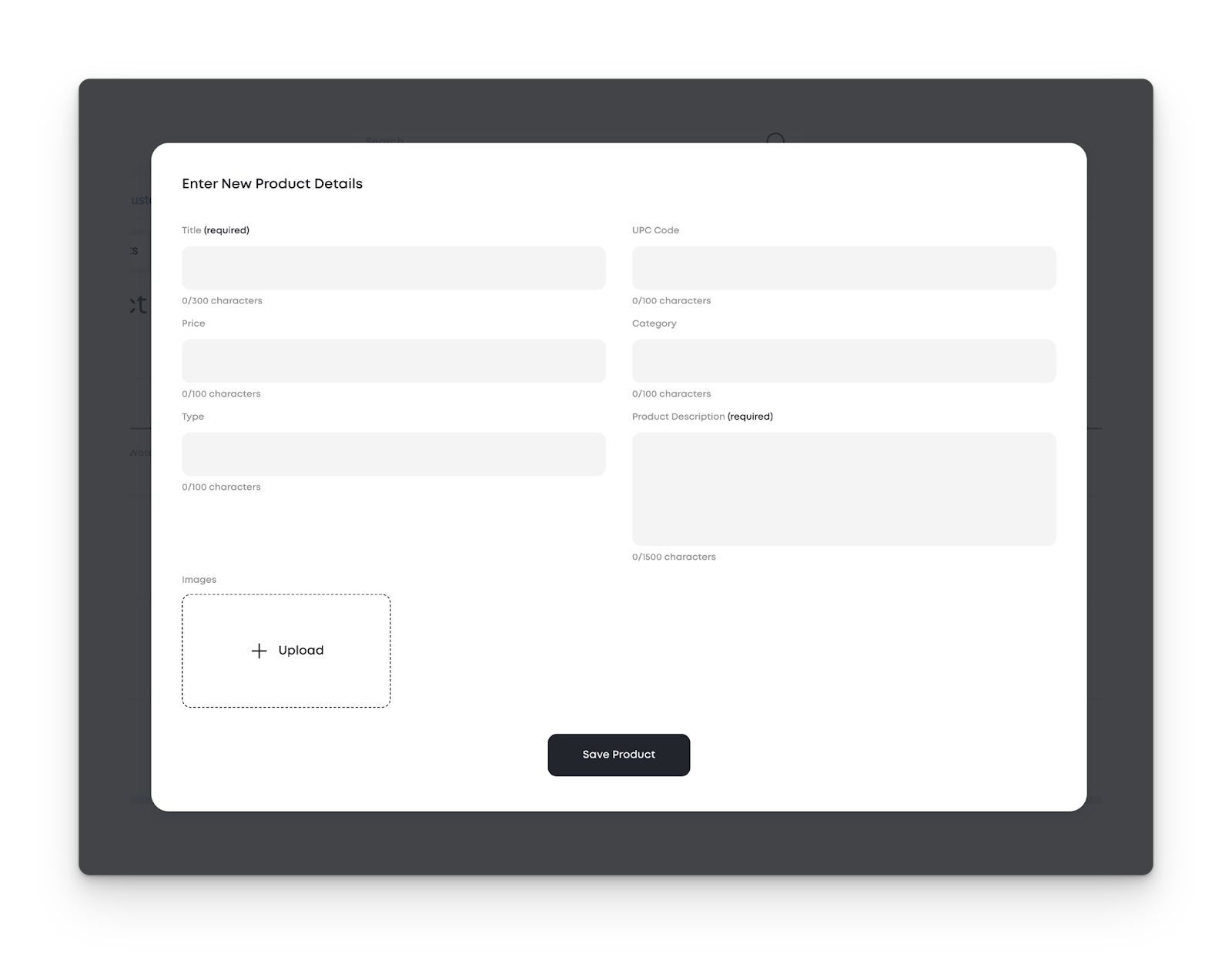
Real-World Applications
Email Campaigns: Generate product-focused newsletters without manually entering SKUs, prices, or descriptions.
Social Media: Create product posts that automatically pull current pricing and accurate specifications.
Content Scaling: Build campaigns for seasonal collections by simply referencing product categories in your prompts.
Pro Tips
Chunk Large Catalogs: Split 1,000+ products into smaller CSV files (200-300 rows each) for faster processing and easier error management.
Use Consistent Naming: Standardize your category names (like "RTD" instead of mixing "Ready-to-Drink" and "RTD") to improve AI prompt accuracy.
Optimize Image URLs: Host images on a CDN or use your e-commerce platform's image URLs for faster loading.
Frequently Asked Questions
Can I update products after uploading them? Yes. Edit individual products through the product modal, or re-upload an updated CSV to bulk-update existing products.
What image formats work best? Use publicly accessible URLs pointing to JPG, PNG, or WebP files. Avoid password-protected or locally stored images.
How often should I update my ProductDNA™? Update whenever you add new products, change pricing, or modify descriptions. Fresh data means more accurate AI-generated content.
Can I organize products into collections or groups? Use the Category and Type fields strategically. These become filters for generating targeted content and improve Smart Folders functionality.
What happens if my CSV has errors? MorningAI validates each row and provides an error report. Fix the flagged issues in your spreadsheet and re-upload.
Next Steps
Ready to eliminate repetitive product data entry? Start with your best-selling 20-50 products using the bulk upload method. Once you see how ProductDNA™ streamlines content creation, expand to your full catalog.
Your product data is now working for you, not against you.






