How to Create and Schedule a Social Post in MorningAI

Stop juggling multiple tools to create, edit, and schedule your social content. MorningAI eliminates the platform-hopping headache by generating brand-aligned posts and scheduling them directly to Instagram, Facebook, and LinkedIn from one dashboard.
Whether you're scaling a brand or running lean marketing operations, this workflow saves hours of manual content creation while maintaining consistency across your social channels.
What You Get Out of the Box
MorningAI automatically generates 5-7 social media posts for you based on your product catalog, brand guidelines, and seasonal relevance. These posts appear in your dashboard and are ready to customize or publish as-is.
But when you need something specific, the social media briefs give you full control over layout, messaging, and scheduling.
Before You Start
Ensure your BrandDNA, ProductDNA, and CustomerDNA are set up so MorningAI can generate content aligned with your brand and audience. These foundational elements power the AI's understanding of your unique voice, product benefits, and target market preferences.
Additionally, make sure your target social media accounts are connected to MorningAI before attempting to schedule posts.
1. Choose Your Platform and Layout
- Navigate to your MorningAI dashboard
- Select your target platform: Instagram, Facebook, or LinkedIn
- Choose from custom layouts designed for your brand or select from standard layout options
- Click Continue to proceed

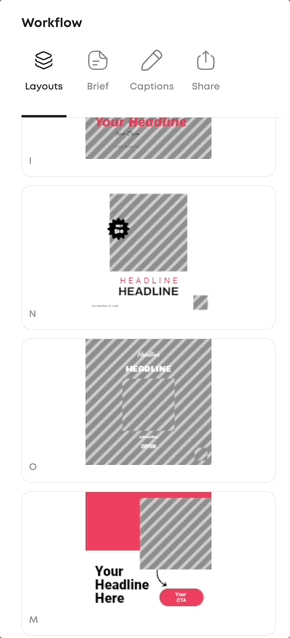
2. Write Your Creative Brief
- Describe the product or concept you want to feature
- Specify the tone and messaging angle (e.g., "Create an inspiring post for runners showing they can achieve anything with these shoes")
- Choose the customer persona you want to target from your CustomerDNA profiles
- Select the specific product from your product catalog

3. Generate and Customize
- Click Generate to create your post
- Review and edit the content and visuals
- Select a caption and make edits if needed
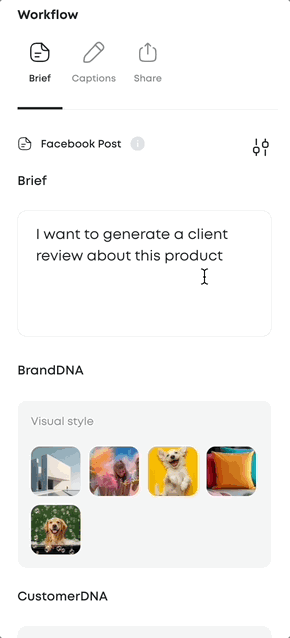
4. Schedule and Publish
- Select your publishing channel (Instagram, Facebook, or LinkedIn)
- Add the post to a specific campaign for tracking purposes (optional)
- Choose your publication date and time
- Click Schedule for Later or Publish Now
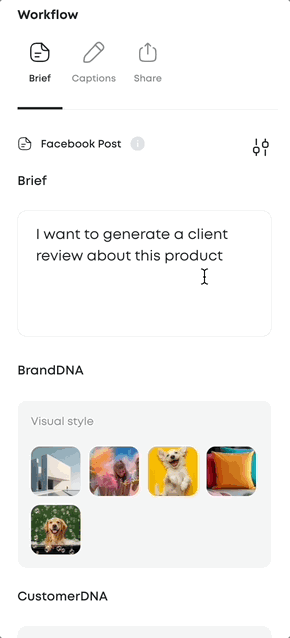
Real-World Use Cases
Product Launch: Create buzz around new arrivals by generating posts that highlight key features and benefits, scheduled across multiple platforms for maximum reach.
Seasonal Campaigns: Leverage the automatic post generation during holidays or special events when MorningAI creates timely, relevant content based on your inventory.
Content Consistency: Maintain your brand voice across channels by using custom layouts that reflect your visual identity while letting AI handle the heavy lifting of copy creation.
Cross-Channel Repurposing: Repurpose posts for newsletters, website banners, and promotional materials to keep messaging consistent across all channels. MorningAI's channel-agnostic approach means your social content can adapt for web, email, or print with minimal adjustments.
Pro Tips
Match Layout to Intent: Choose layouts that complement your selected product. A lifestyle-focused layout works better for aspirational messaging than a clean product shot layout.
Brief with Precision: The more specific your creative brief, the better your results. Instead of "promote this shoe," try "create an inspiring post for runners that emphasizes performance and achievement."
Train Your Visual Style: Train MorningAI on your brand's visual style to ensure imagery is always aligned with your look and feel. Upload examples of your preferred photography style, color schemes, and design elements for consistently on-brand results.
Batch Your Scheduling: Plan multiple posts at once by selecting different time slots and channels for the same piece of content, maximizing your reach without additional creative work.
Frequently Asked Questions
Can I edit the generated captions before publishing? Yes, you can edit captions directly in the post editor before finalizing your post.
How many posts can I schedule in advance? There's no limit to advance scheduling. You can plan weeks or months of content using the date and time selector.
What happens if my social media account isn't connected? You'll need to connect your accounts in the platform settings before you can schedule posts. Without connected accounts, you can still create and save posts for manual publishing later.
Do the custom layouts automatically adjust for different platforms? Yes, layouts are optimized for each platform's specifications. Instagram layouts are formatted for Instagram's aspect ratios and best practices, while LinkedIn layouts are designed for professional engagement.
What if I want a custom layout unique to my brand? You can work with MorningAI to develop layouts that match your specific visual requirements. Your Customer Success Manager handles the setup process.
Next Steps
Ready to streamline your social media workflow? Start by exploring the autonomous social media posts in your dashboard, then create your first custom post using a product from your catalog.






